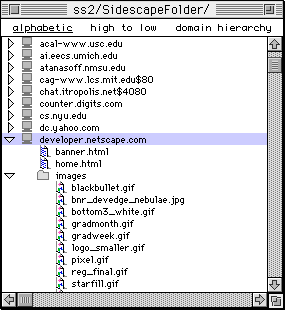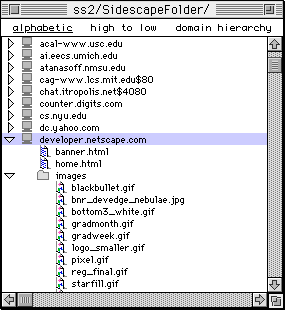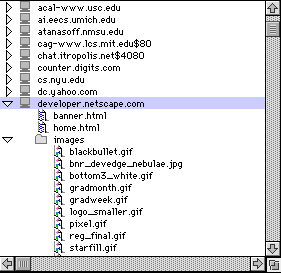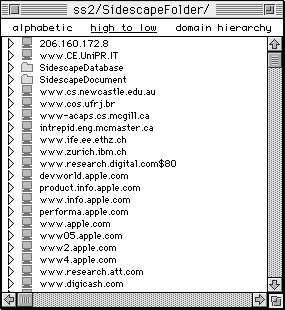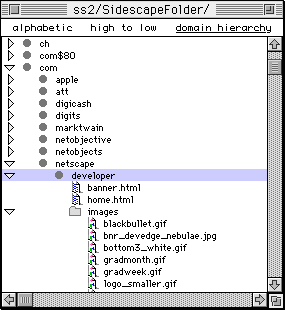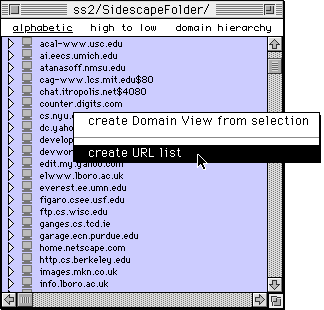 On the Domain View screen, hold the Option key, click the mouse button, and this
menu will be displayed.
On the Domain View screen, hold the Option key, click the mouse button, and this
menu will be displayed.
There are three different ways of selecting items in Domain View. First, you can
simply click on an item. Second, you can click on one item, move to another
item, and click on it while holding down the Shift key. This will select the
range of items between those two points. Third, you can click anywhere on the
Domain View list, then hold down the Command key and press the letter A, to
select all of the items.
|






 Domain View
Domain View